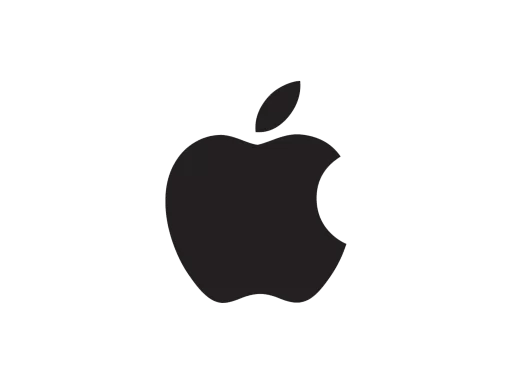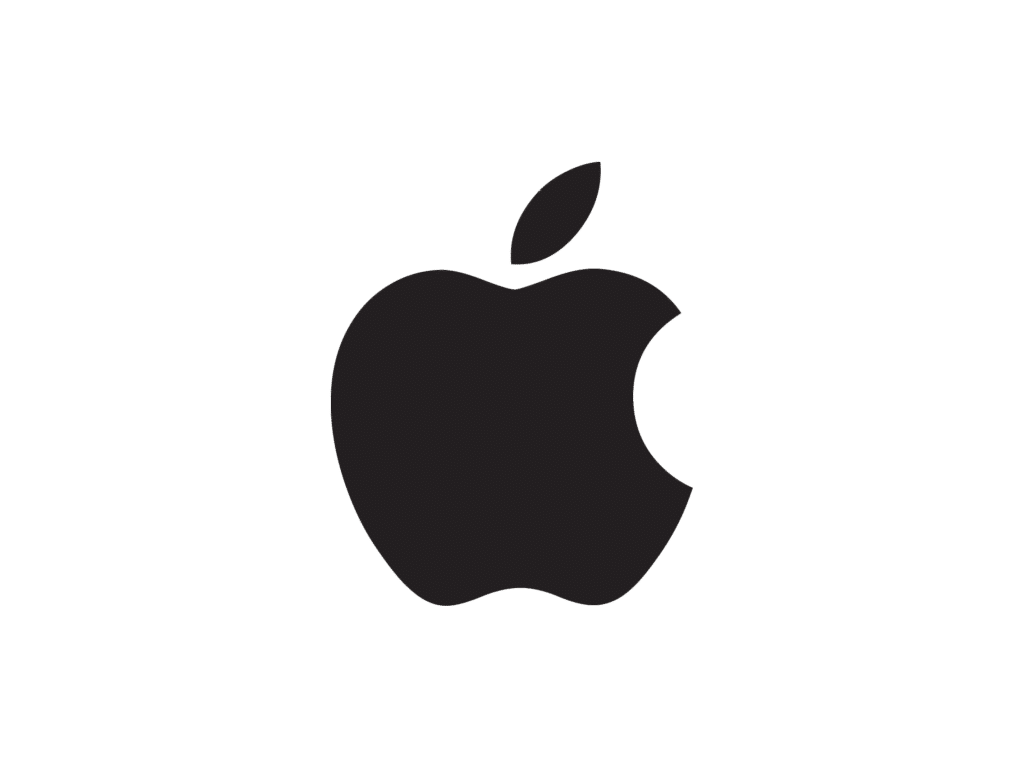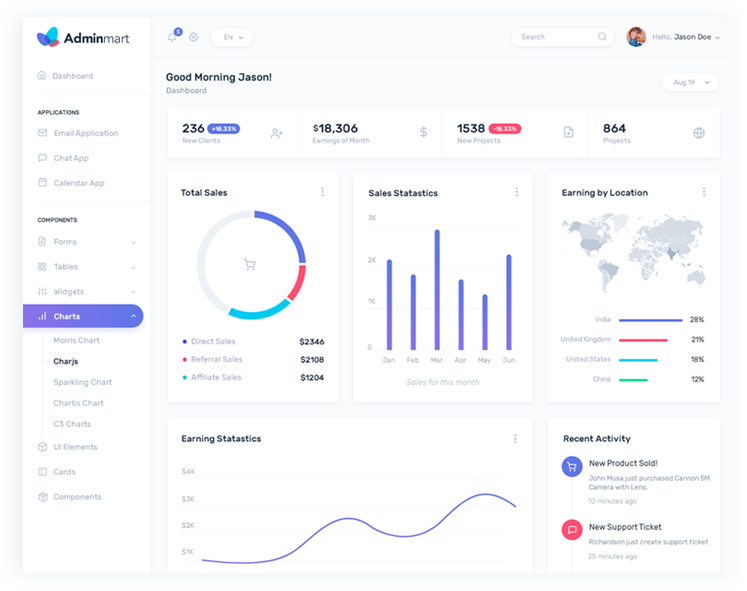Since the Mac OS show hidden files button is not available on Windows Explorer as in Windows operating systems, we need to execute the following commands to enable showing hidden files on devices using Mac OS operating system.
Mac Os Terminal Code to Show Hidden Files
First, open the terminal;
sudo defaults write com.apple.finder AppleShowAllFiles TRUE; killall Finder
Write the code and press enter and our hidden files become visible.
Mac Os Hiding Hidden Files Code
Open the terminal again;
defaults write com.apple.finder AppleShowAllFiles FALSE; killall Finder
Write the code and press enter and our confidential files become hidden.
Mac Os Shortcut to Show/Hide Hidden Files
On the keyboard to show/hide hidden files faster;
⌘ (cmd) + ⇧ (shift) + . (dot)
You can achieve the same results using key combinations.
See you in my next article.